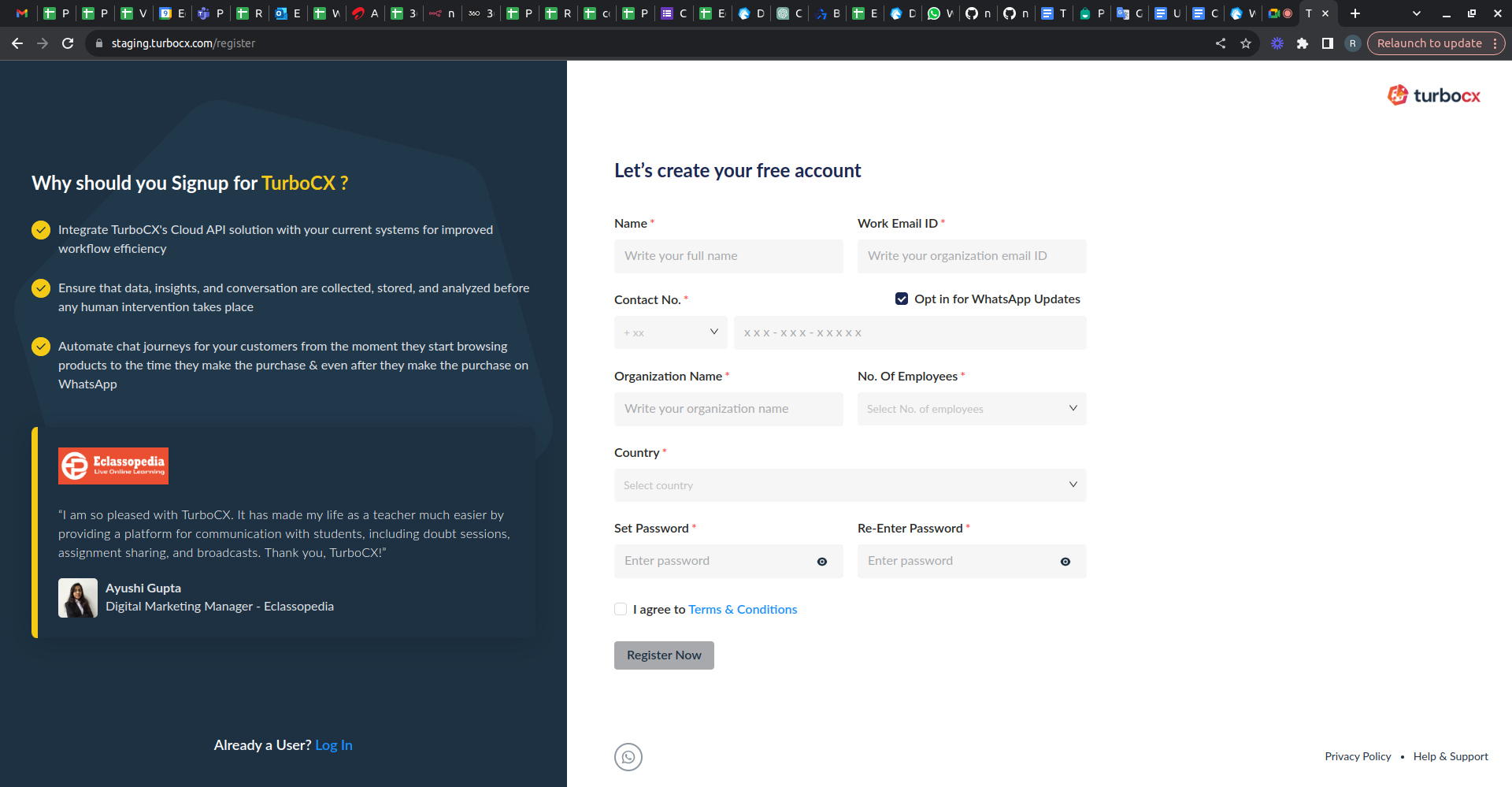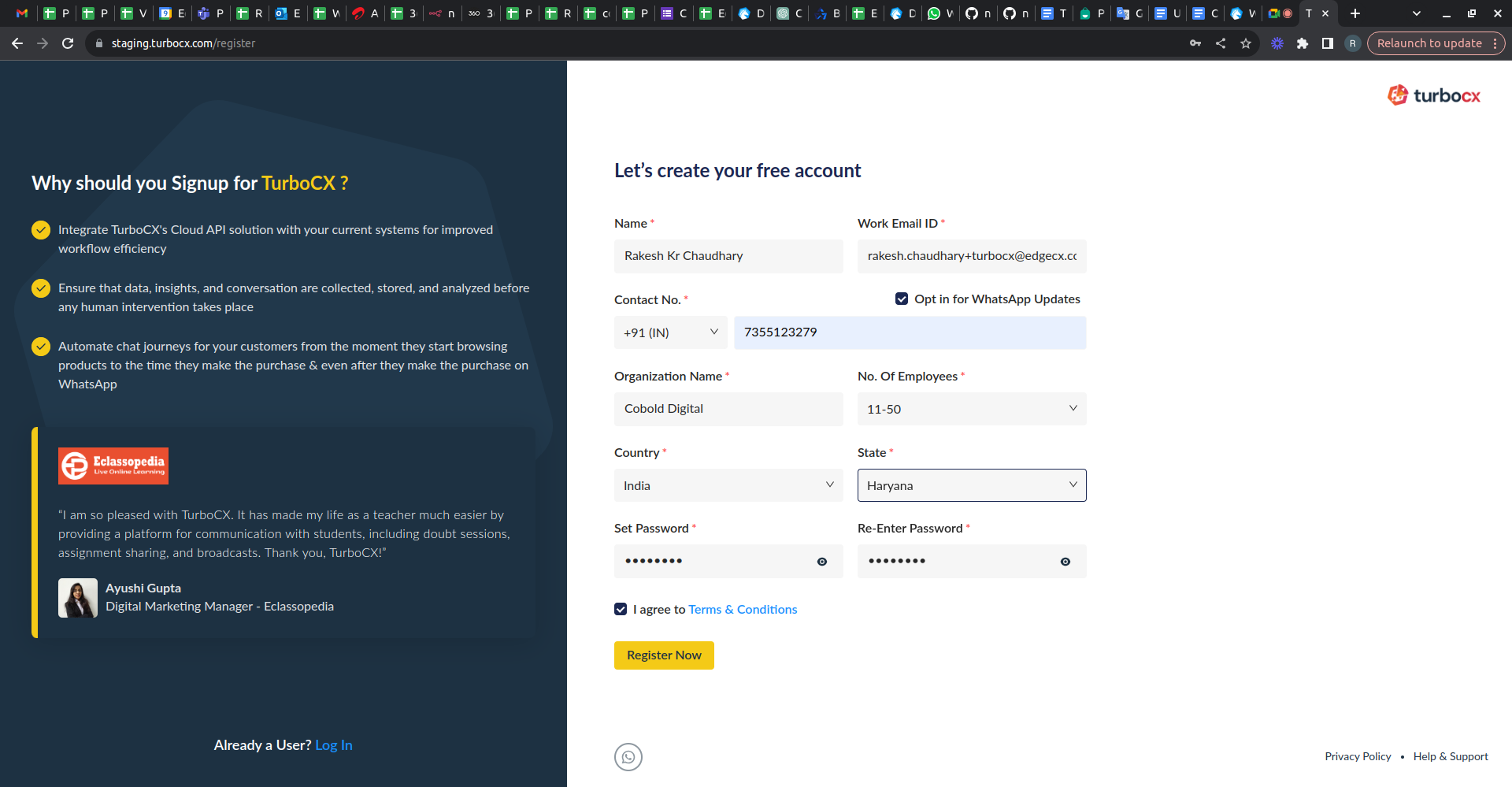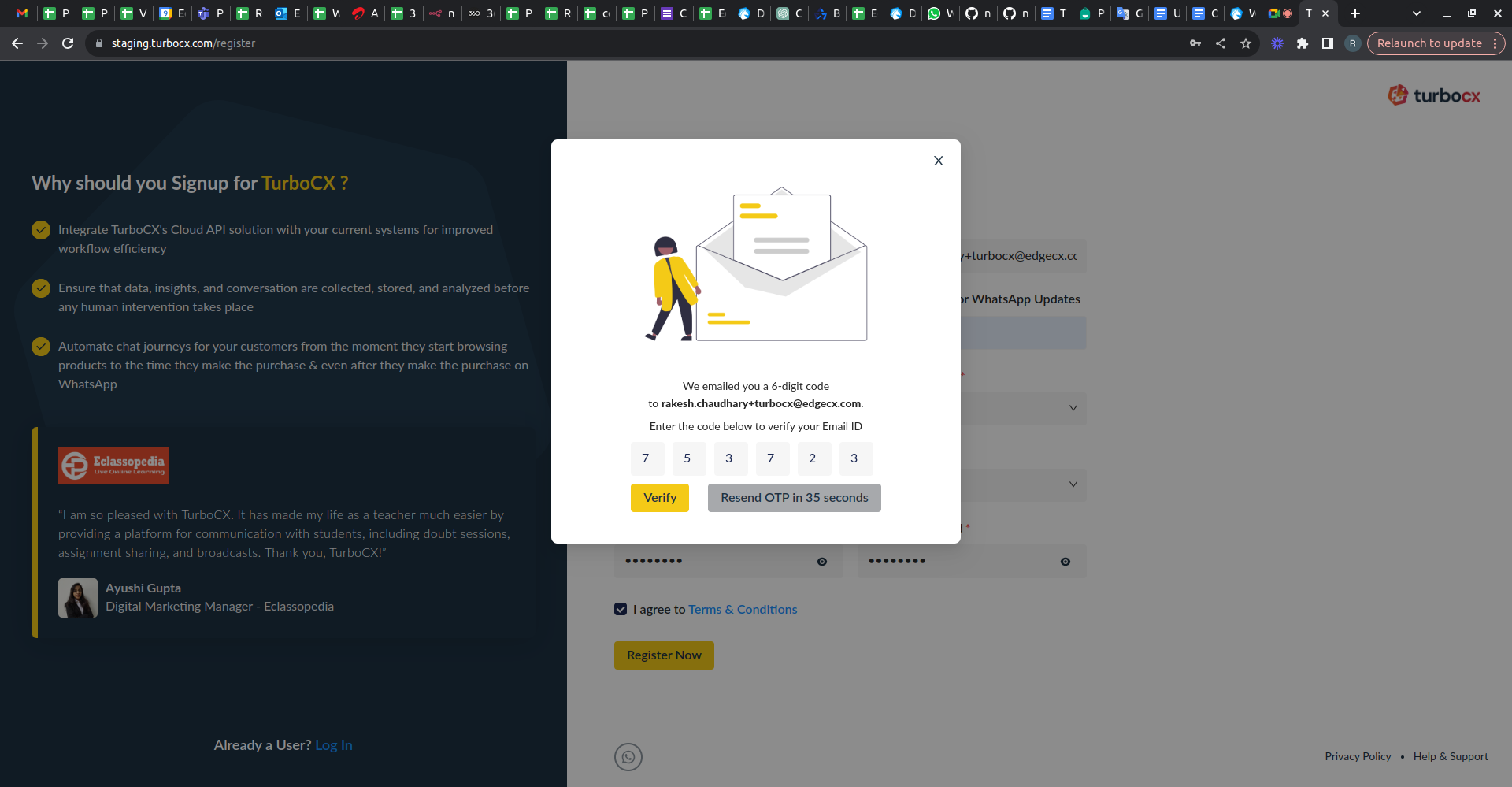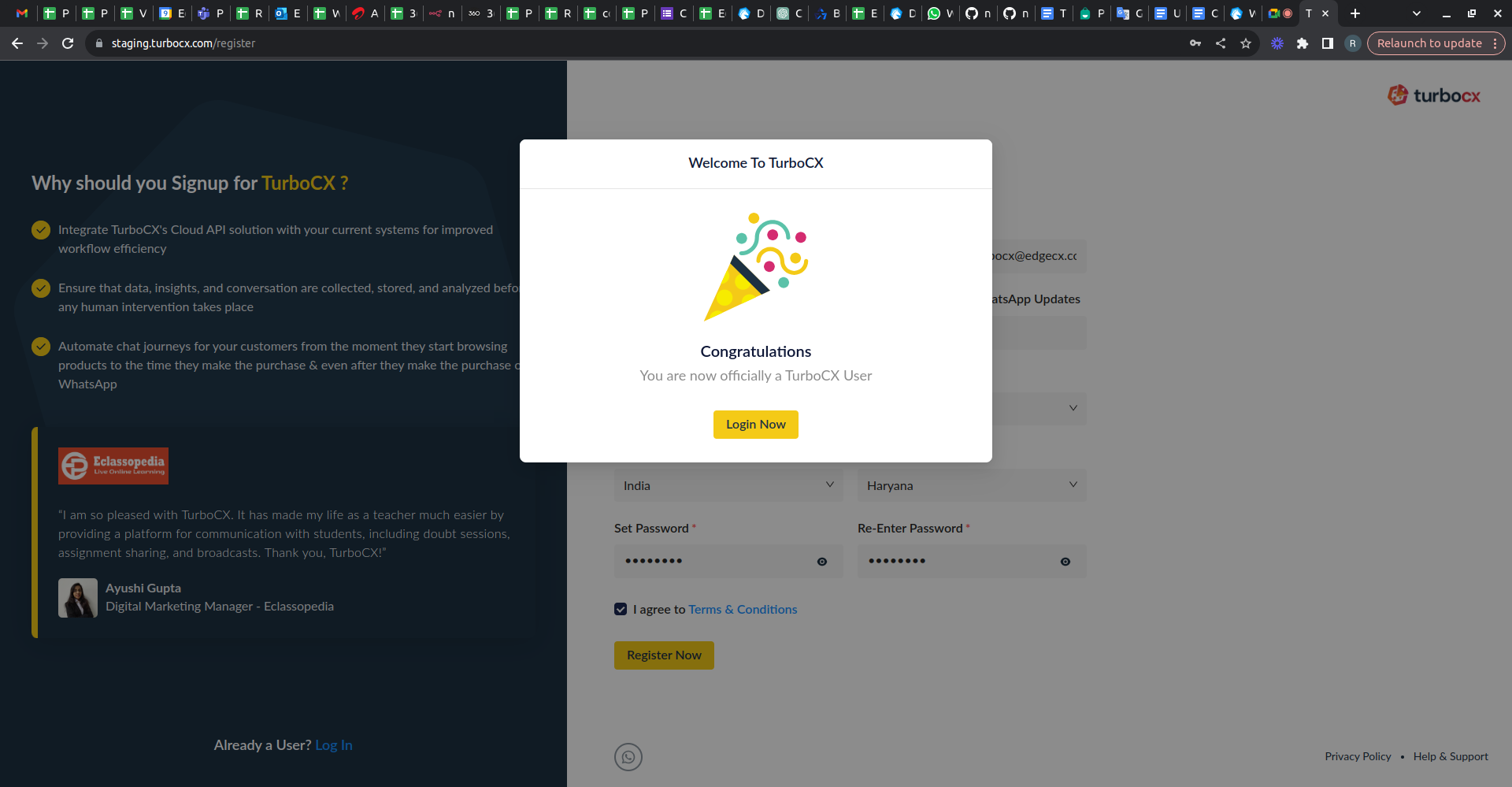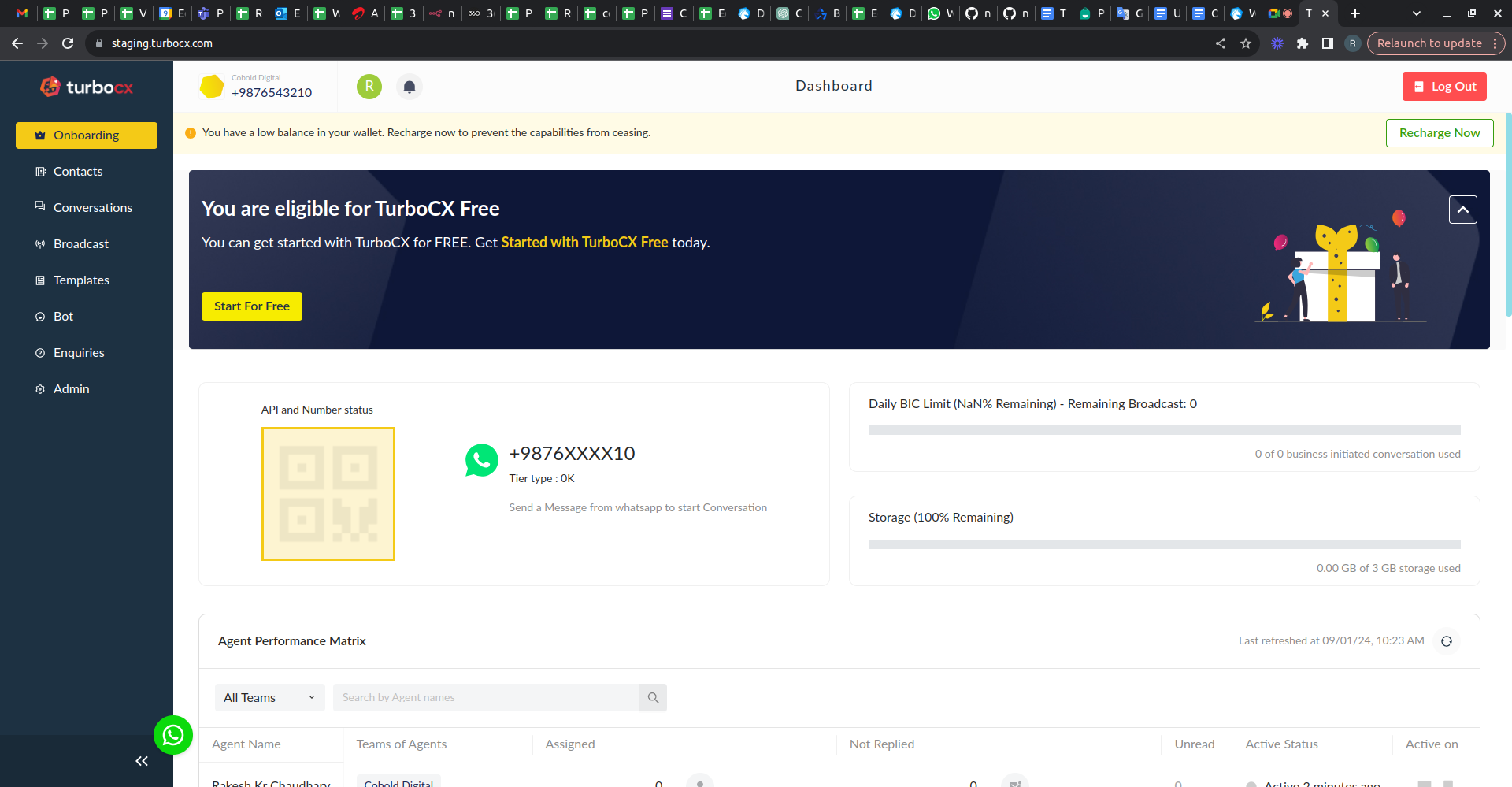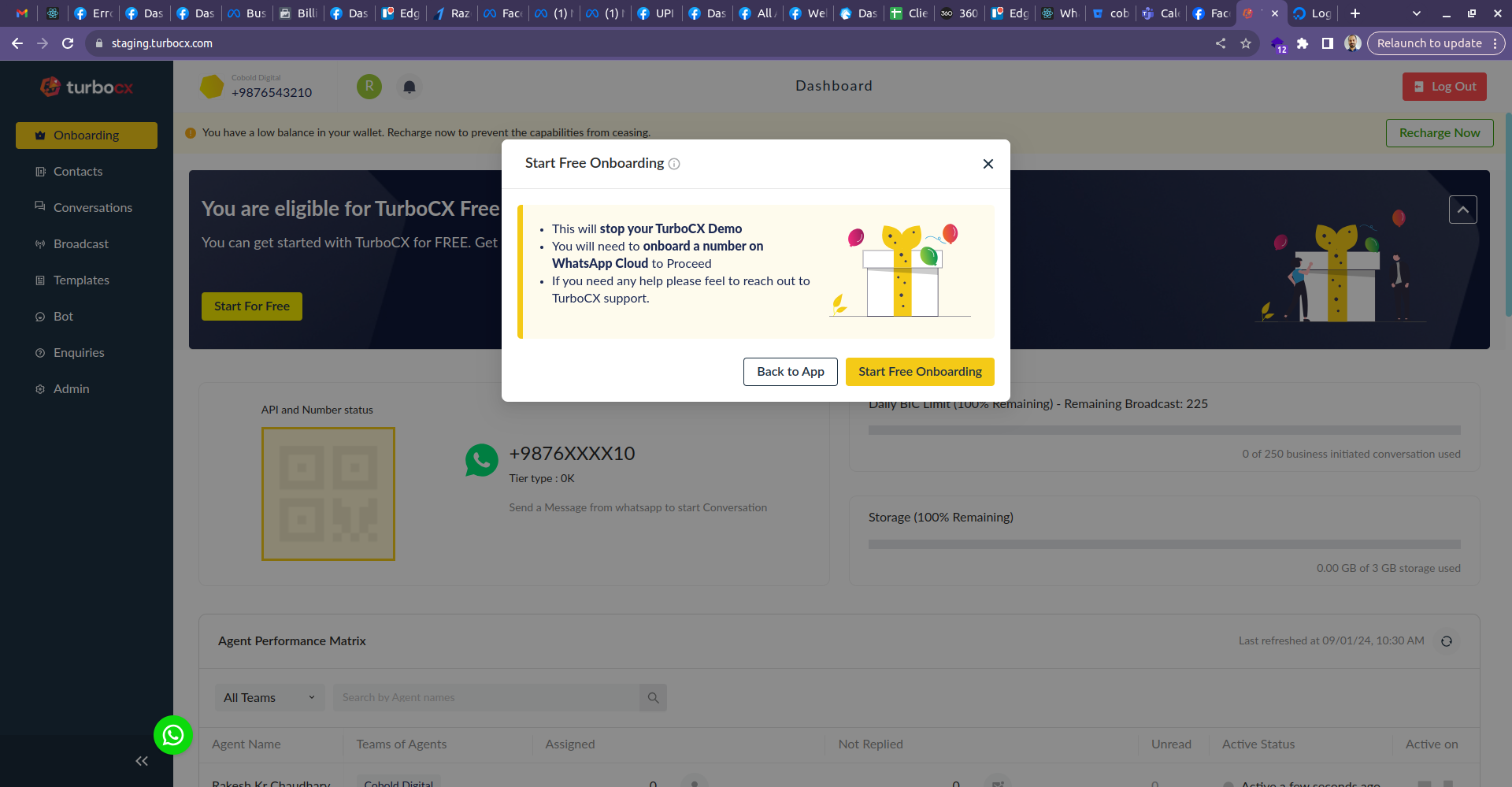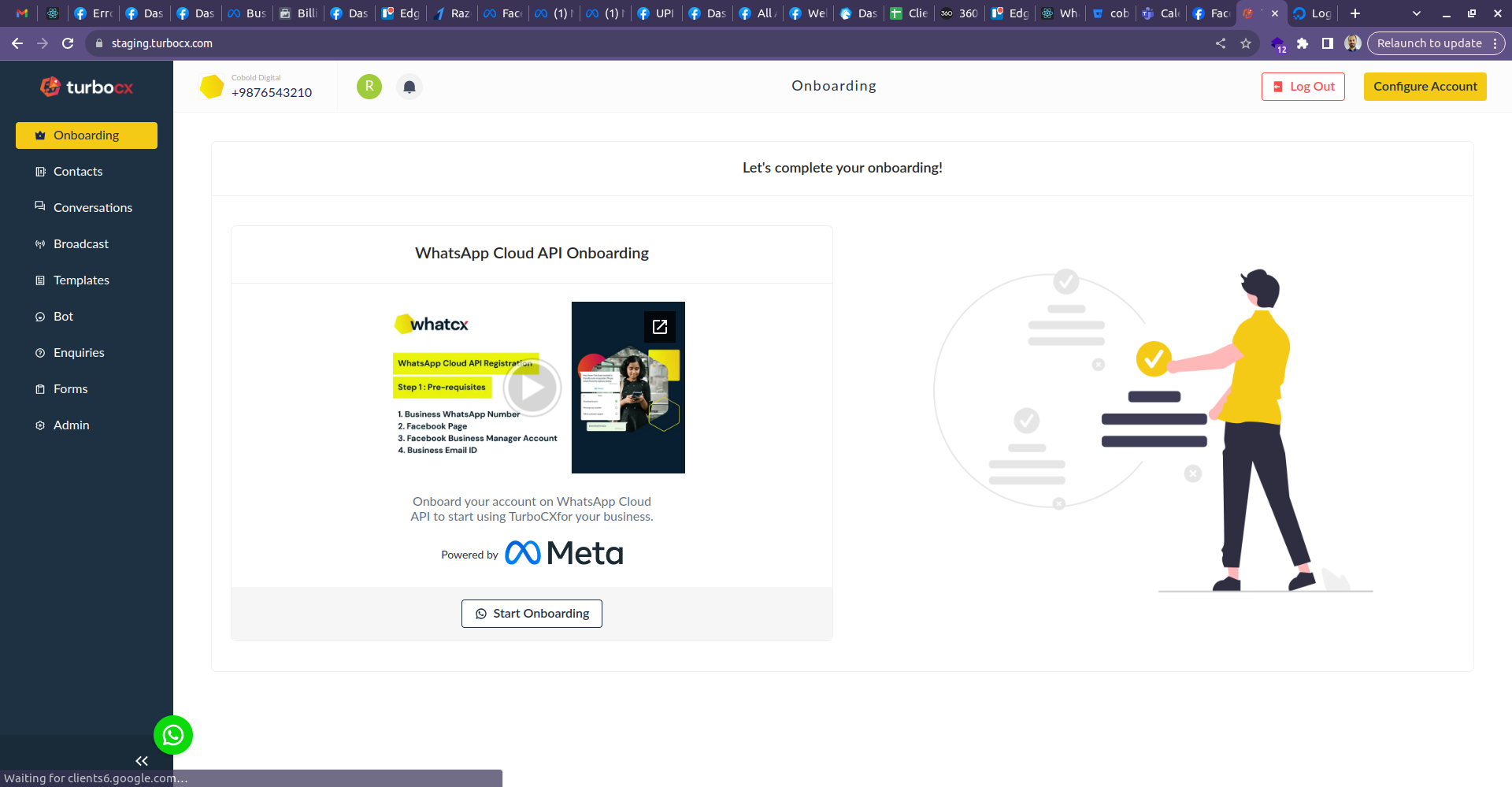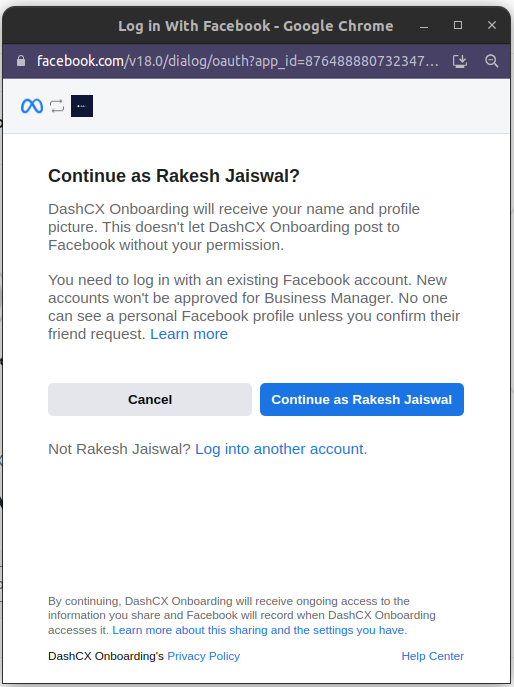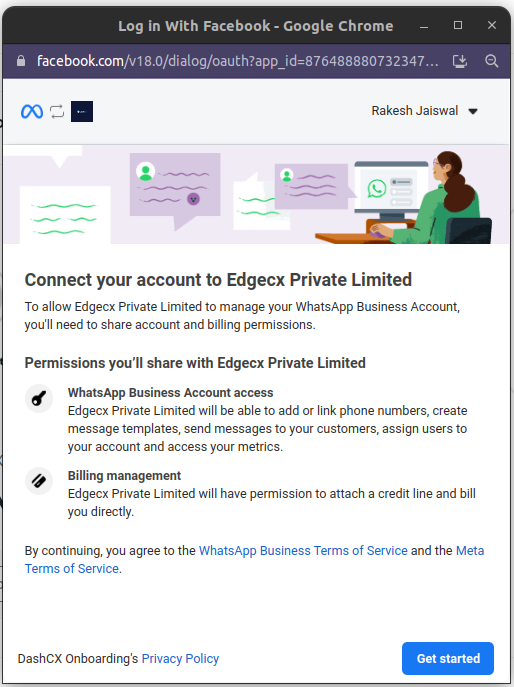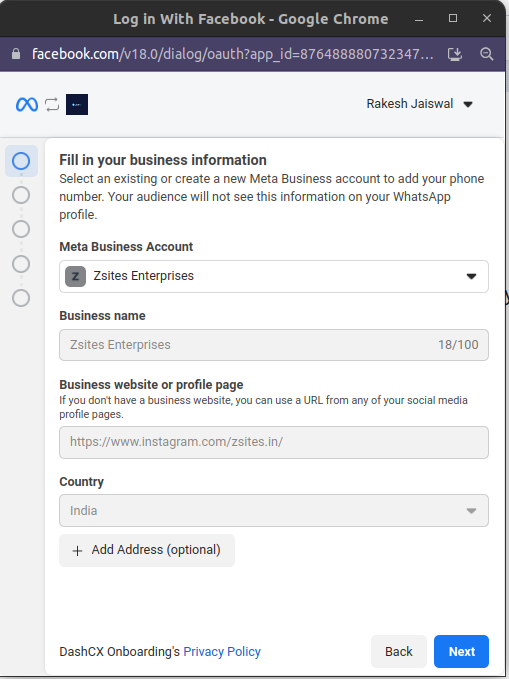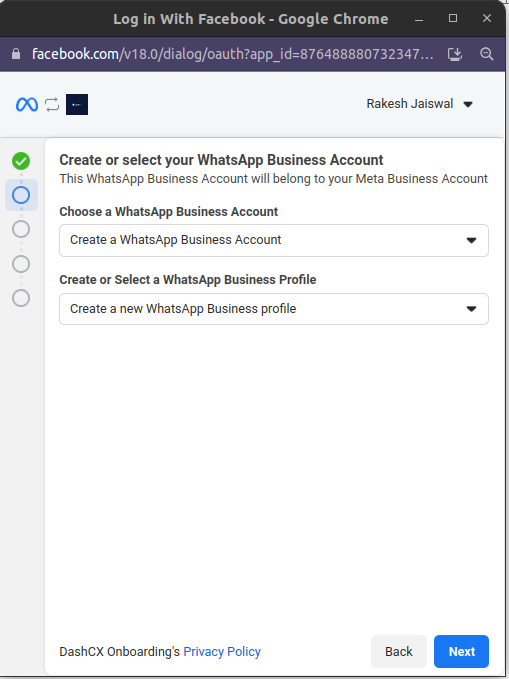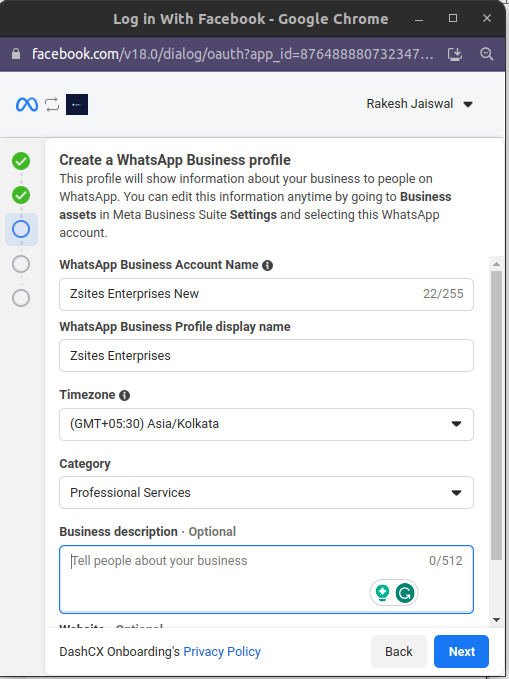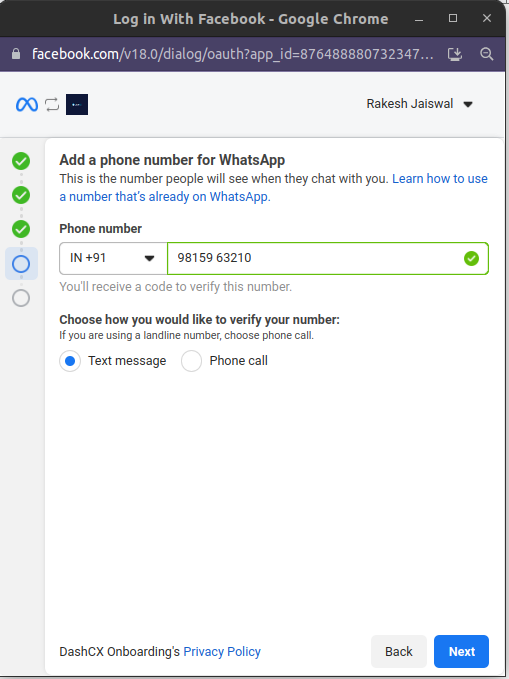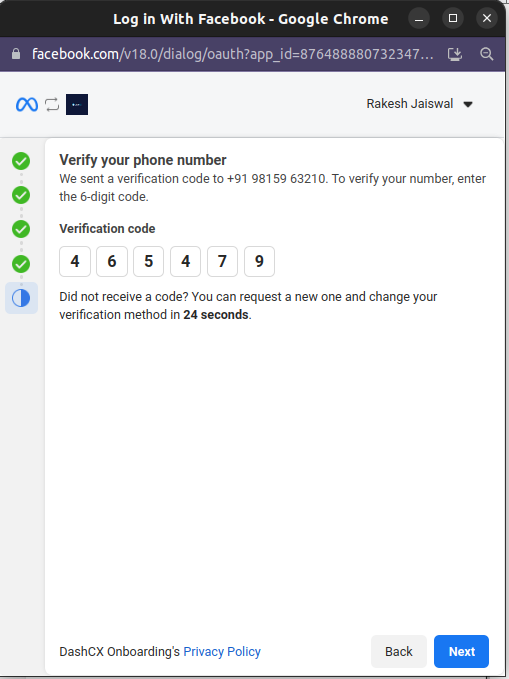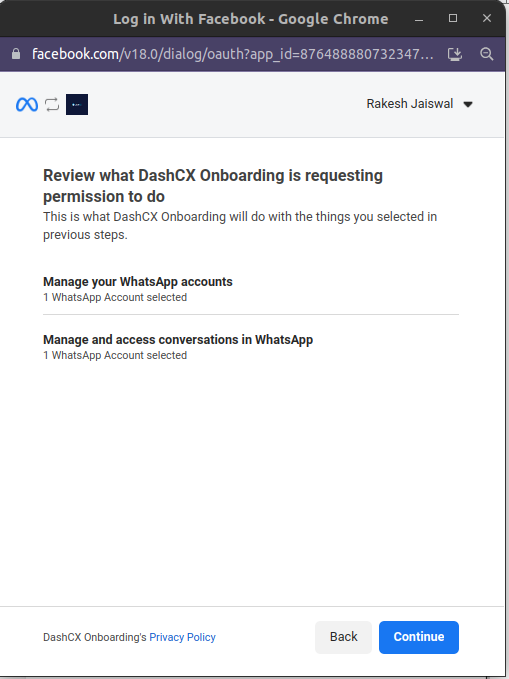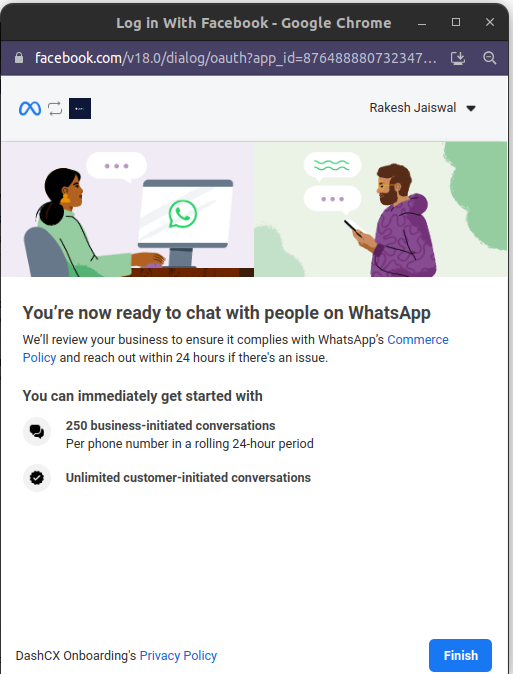Prerequisite to onboard on WhatsApp Business API
- Facebook account of the business in which Facebook Business Manager is created or you want to create.
-
Phone number(Existing WhatsApp should not be installed) where you can get a text message or
phone call from WhatsApp to verify the number.
- If you'r already registered with WhatsApp, To delete the WhatsApp click here .
Steps:-
- You have to go to https://app.turbocx.com/register .
- Fill out all the details and click Register Now you will get the OTP via email. Please make sure to enter Work email id personal email will not work.
- Enter the 6-digit OTP and click on Verify(In case you don’t receive the click on Resend code).
- After OTP verification click on the Login Now button.
- After clicking on the Login Now button you will be redirected to to Dashboard. On the Dashboard, you will see the Start for Free button in the banner. Click on it a pop-up will appear you have to click on Start Free Onboarding.
- That will open the below screen and click on Start Onboarding.
- After clicking on Start Onboarding Facebook will open in a New window. If you are logged in already it will open a window like the below screen. (Make sure to log in to the Account in which the Facebook business manager is registered for the business. If not you have to create FBM for the business). Then click on the Continue button.
- Then click on the Get Started button.
- Select your Meta business account and fill out all the details in case it is not filled in and click on Next.
- You will be able to see below screen you have to select Create a WhatsApp Business Account in the first one and the second Create a new WhatsApp Business profile and click on Next.
- You have to fill in all the fields and click on Next button.
- The next button will open a new screen like below here you have to select your phone number and country code and put the Number(Number should not be used in WhatsApp , WhatsApp business and WhatsApp business API) blog link to delete WhatsApp account. And you can choose Text message or Phone call to verify your otp that you will get on the number given here.
- Enter the OTP and click on Next.
- Then click on Continue.
- And in the last step, you have to click on Finish.
- After that Facebook Window will be closed and you have to go on the TurboCX app here the number is successfully onboarded on the WhatsApp business API.